The check-in process is a series of steps that guests need to go through to become registered guests at the property. These steps can be directly managed via the dashboard.
For details on configuring the steps, refer to the guide provided here.
Steps
- Guest information (required)
- Offers
- Disclaimer
- Custom form
- Photo ID check
- Credit Card information
- Room upgrade
- Review and sign registration card (required)
- Choose check-in time (required)
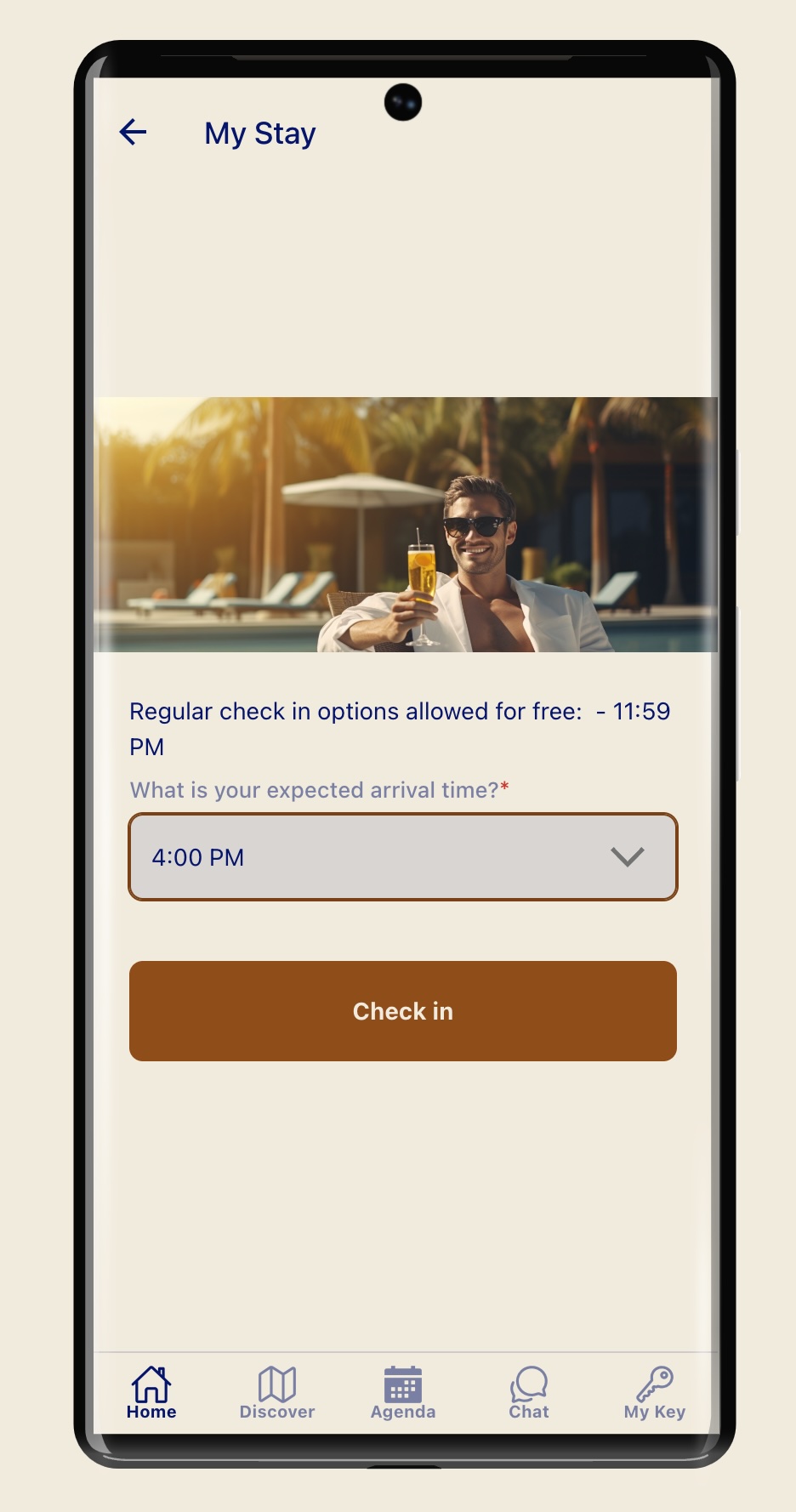
Check-in Outcomes - Notifications for Front Desk
If everything goes well guests are automatically checked in, assigned a room, and, if enabled, offered the option to generate a mobile key for direct room access. In this case, the front desk receives a notification of successful check-in along with a signed copy of the RegCard.
However, automatic check-in may fail depending on the capabilities of the PMS and the current inventory status. In such instances, a notification is sent to the front desk detailing the issue. Many of these issues can be resolved without the guest needing to visit the front desk. When the situation is manually resolved in the PMS, it is automatically synced, and the guest receives notification of the outcome.
Here are some situations that can be resolved without visiting the front desk:
- If the assigned room is not ready, the guest can be switched to another available room and checked in.
- If early check-in is requested but certain PMS systems do not permit check-in before a configured time via API, the guest can be checked in directly through the PMS interface.
- If the PMS API is down, the guest can still be checked in directly through the PMS interface.
Please note the following:
1. The above action will display a screen informing the guest that their check-in request is being processed. Once resolved, this screen will transition to a new state.
2. Situations that would prompt the guest to visit the front desk include:
- Failure to authorize the credit card after the second retry.
- Mismatch between the guest's face and document ID (if this feature is enabled)
It's important to emphasize that the guest has already provided all necessary details, which are synced to both the database and the PMS.
Check-out requests
The option for check-out is available and can be activated in the configuration settings. However, the functionalities may vary depending on the capabilities of the PMS accessed via API.
When the check-out process is initiated, the guest will receive a notification that the existing payment method will be used for payment. Should they wish to change it, they will need to visit the front desk.
Checkout might fail if the PMS API is unable to charge the card on file in full or if it is temporarily down. In such cases, the guest will be informed that check-out is requested and that they do not need to do anything else.
Configured notification emails (e.g. front desk team) would receive an email that will guide them to manually free the inventory.

